Content Navigation
Press Alt+Shift+H to browse all headings(which is useful for way finding cues in page navigation, provides page summary in the book, and can also provide a context of the content below them) you can select the heading or title you want by pressing Up/Down arrow keys and press enter to select the header you need.
Press Alt+Shift+1 to list all heading 1 which are mostly chapters.
Press Alt+Shift+2 to list all heading 2 titles which are subtitled from heading1.
Press Alt+Shift+P to list all paragraphs in the book; Press Up/Down arrow key to navigate to previous or next paragraph.
Press Alt+Shift+T to see all table lists.
Press Up/Down arrow key, to navigate up or down line by line in the web content.
Press / (forward slash) to search the keyword you want from the content.
Press ' (apostrophe) before your string or word to search hyperlinks only.
Press Ctrl+T to open new tab on the browser.
Press Ctrl+W to close current tab of the browser .
Structural Navigation Commands
The following commands can be used to navigate by headings, links, and other elements found in applications for which Orca provides structural navigation support.
Headings
Display a list of headings: Alt+Shift+H
Display a list of headings at level 1: Alt+Shift+1
Display a list of headings at level 2: Alt+Shift+2
Display a list of headings at level 3: Alt+Shift+3
Display a list of headings at level 4: Alt+Shift+4
Display a list of headings at level 5: Alt+Shift+5
Display a list of headings at level 6: Alt+Shift+6
Links
Display a list of links: Alt+Shift+K
Display a list of unvisited links: Alt+Shift+U
Display a list of visited links: Alt+Shift+V
Tables
Display a list of tables: Alt+Shift+T
Cell on left: Alt+Shift+Left
Cell on right: Alt+Shift+Right
Cell above: Alt+Shift+Up
Cell below: Alt+Shift+Down
First cell in table: Alt+Shift+Home
Last cell in table: Alt+Shift+End
Display a list of paragraphs: Alt+Shift+P
Display a list of images: Alt+Shift+G